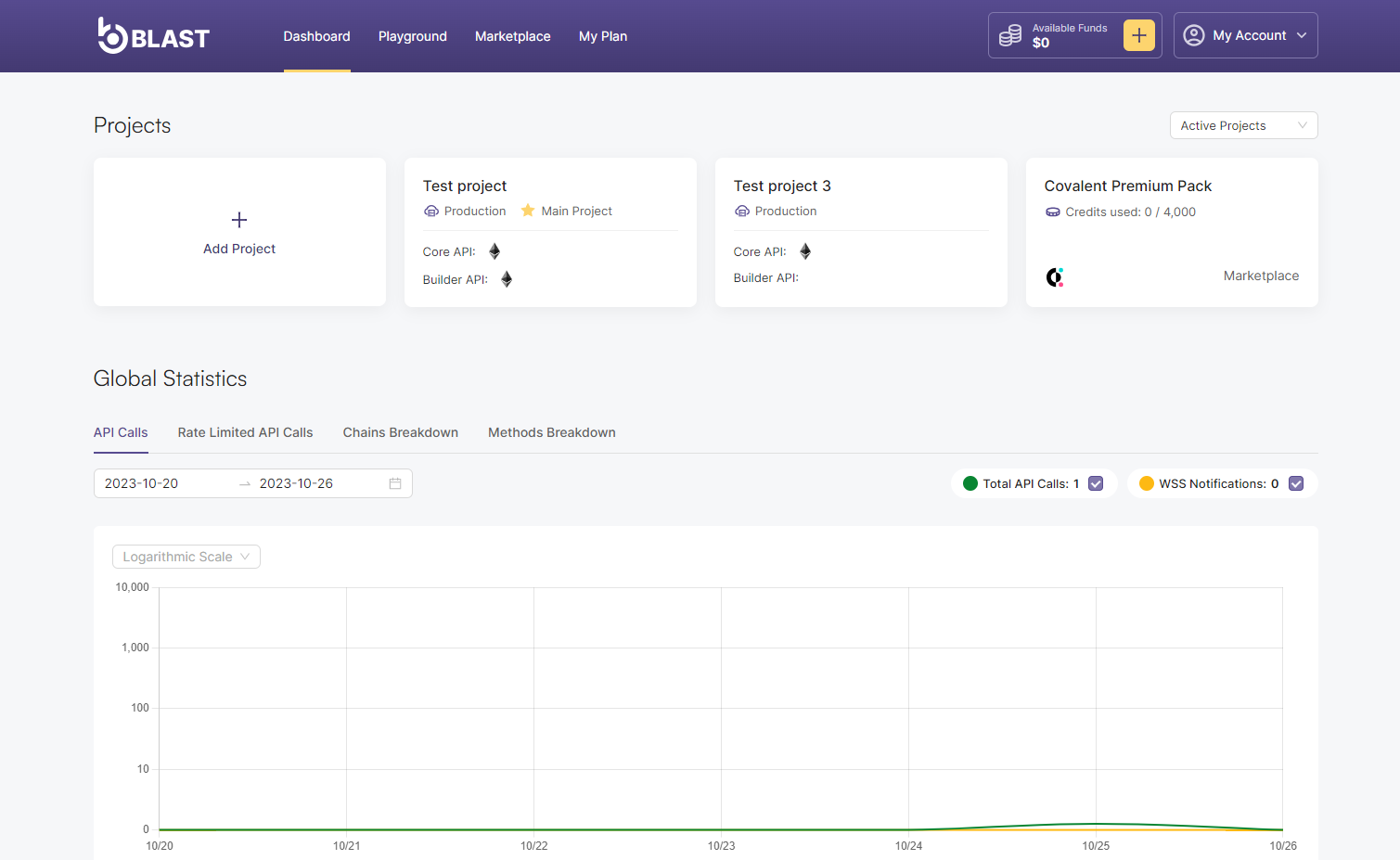Reactivate an inactive project
This tutorial guides you through the steps to reactivate an inactive project on Blast API.
Prerequisites
- A compatible wallet for the blockchain network installed on your device, such as MetaMask browser extension or any wallet supporting the Wallet Connect protocol on your phone or laptop
- Login already performed on Consumer APP
- A paid plan should have been previously active, meaning you had more than one project available on your paid plan
- Minimum 2 projects created as mentioned in this section
- A plan downgrade, such as transitioning to the FREE plan, will move some of the projects into an inactive state
- Make sure you have already activated a new paid plan or you have enough project slots available
How to Reactivate a project:
- Navigate to the Dashboard of the Blast API Consumer App.
- Expand projects on the top right corner and select Inactive Projects.
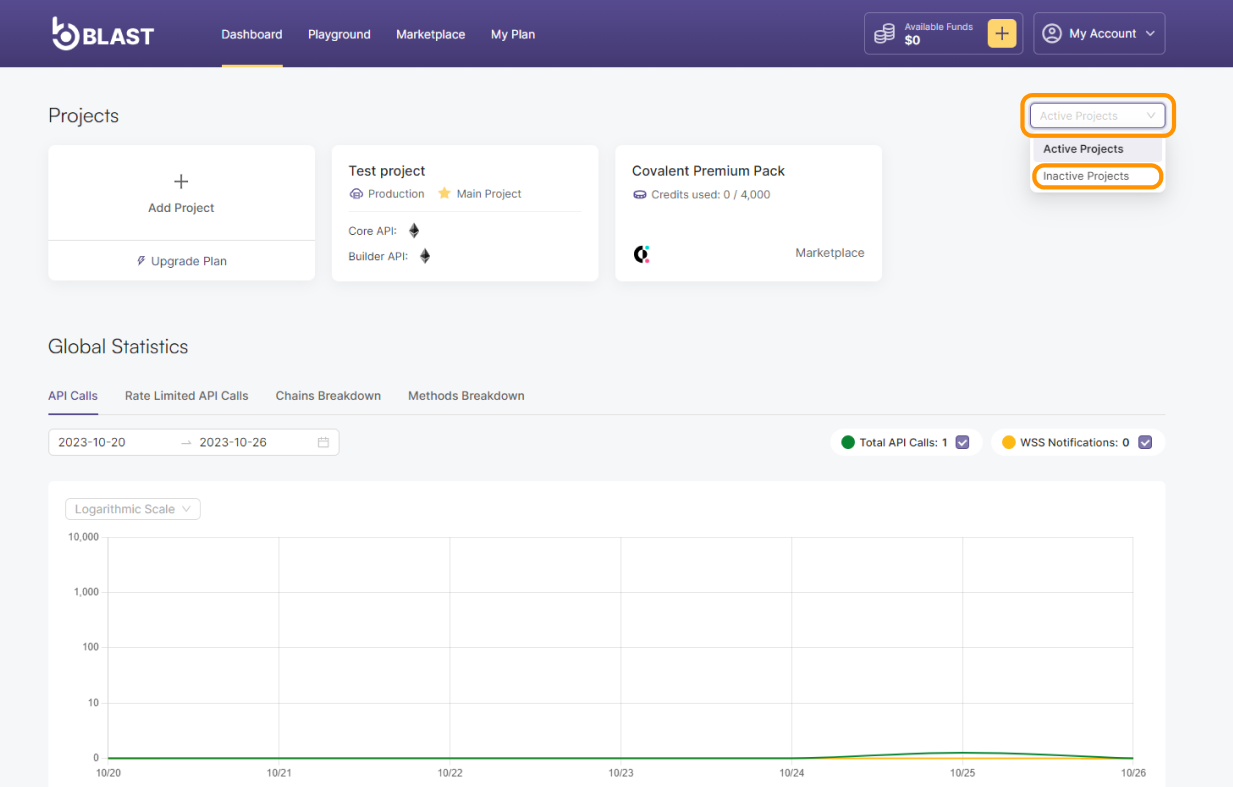
- Hover your mouse over the project card you wish to reactivate and click on the Reactivate button.
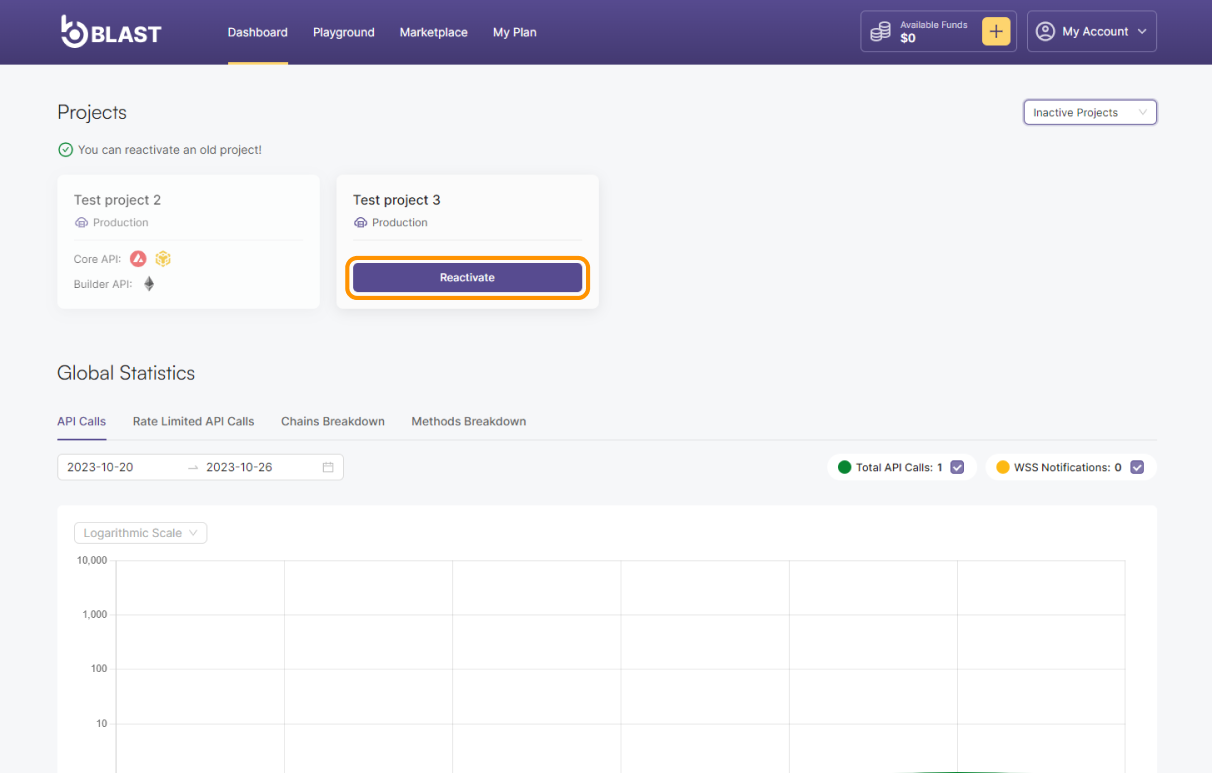
- The project should now be active and visible on the Dashboard under Active Projects.