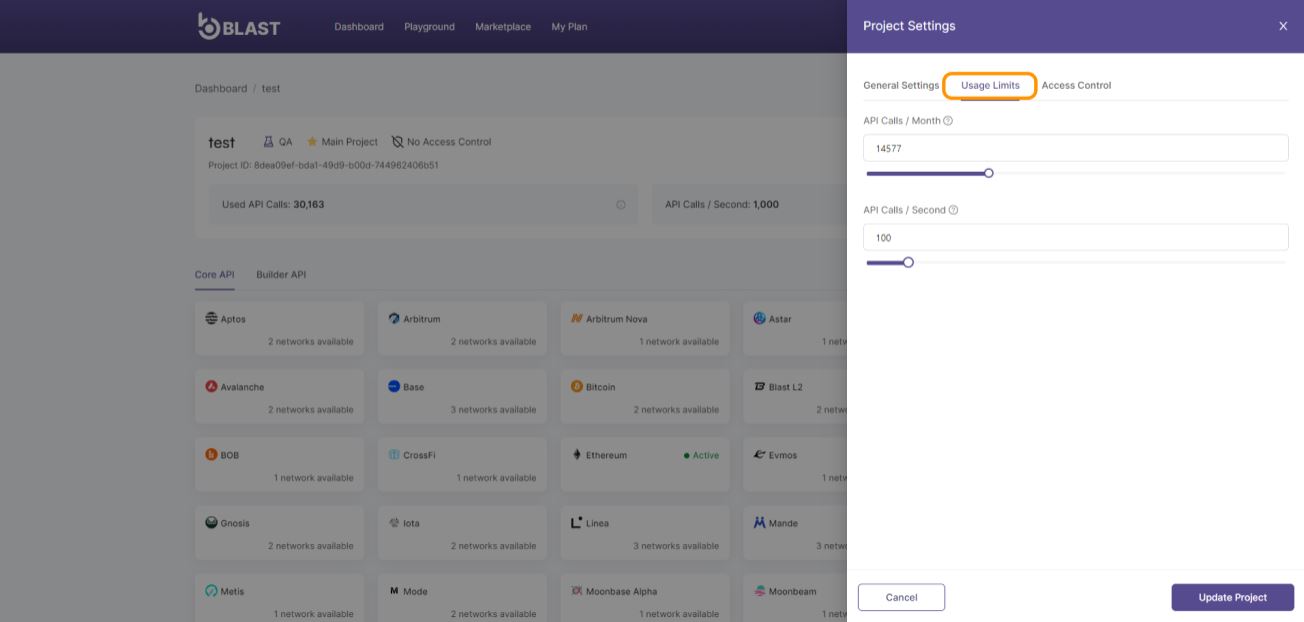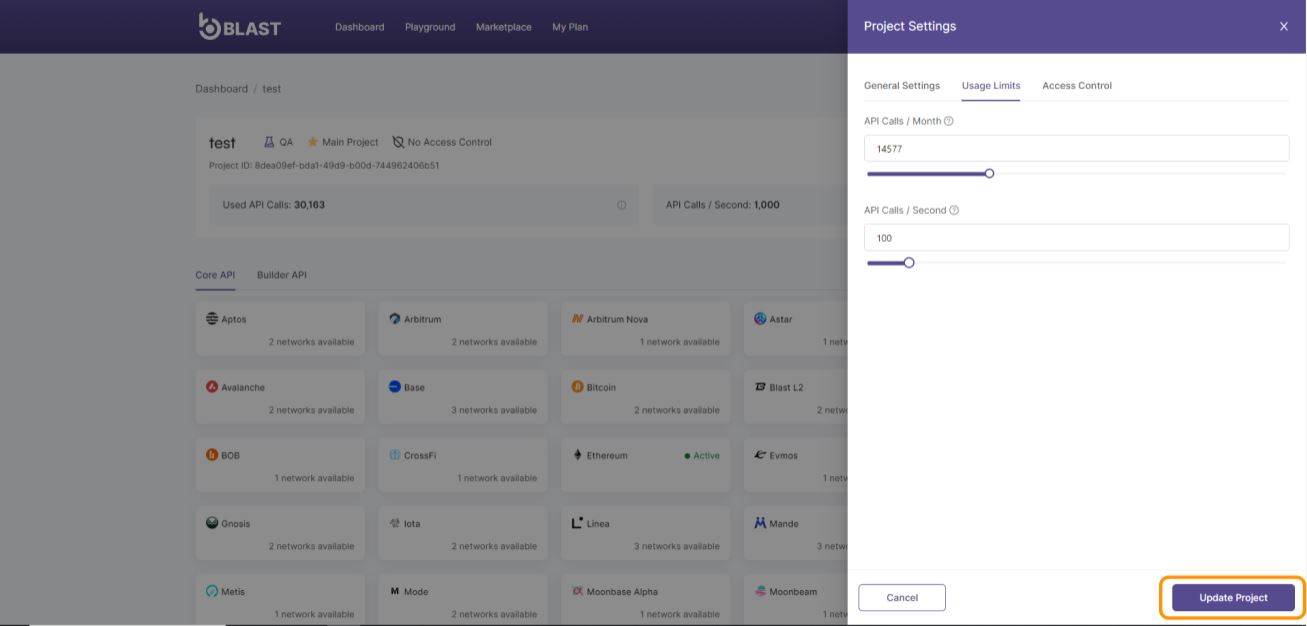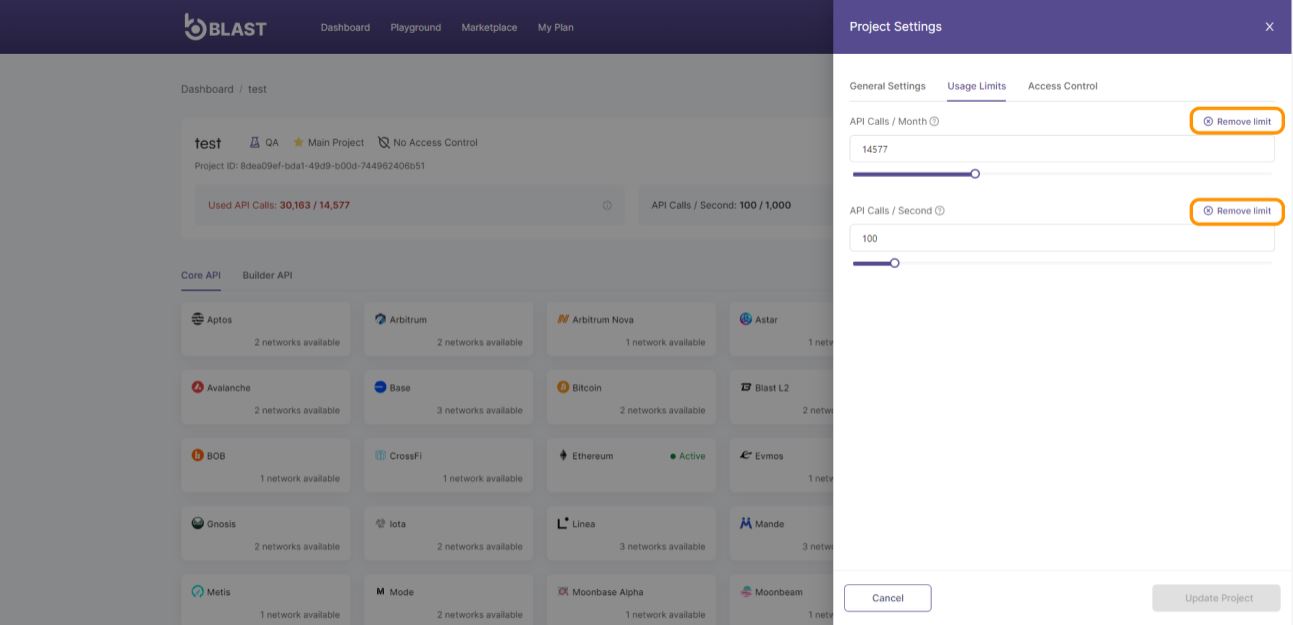Configure Project Limits
This tutorial will guide you through the process of setting and managing project limits to control API usage effectively within your blockchain projects.
Introduction
The "Project Limits" feature provides a robust mechanism for individually managing API call thresholds across each of your projects. Whether you manage one project or multiple, this functionality is crucial for preventing unexpected high traffic and ensuring that each project remains within its budget constraints. By setting specific limits on API calls per month and per second for each project, you can prevent service disruptions and maintain optimal performance across your entire portfolio.
Prerequisites
- A compatible wallet for the blockchain network installed on your device, such as MetaMask browser extension or any wallet supporting the Wallet Connect protocol on your phone or laptop.
- Login already performed on Consumer APP
- Project already created as mentioned in this section
How to configure Project Limits:
- Navigate to the Dashboard page and select your project.
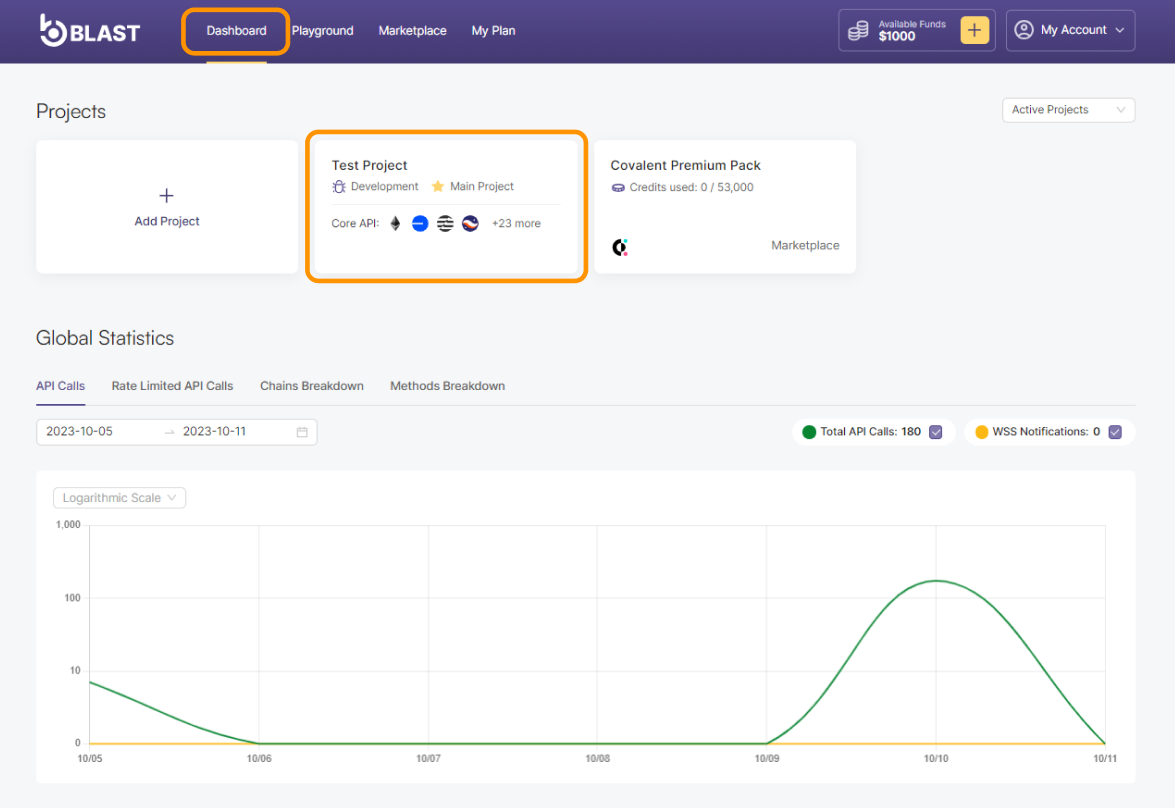
- Click on the gear icon on the top right corner to expand Project Settings.
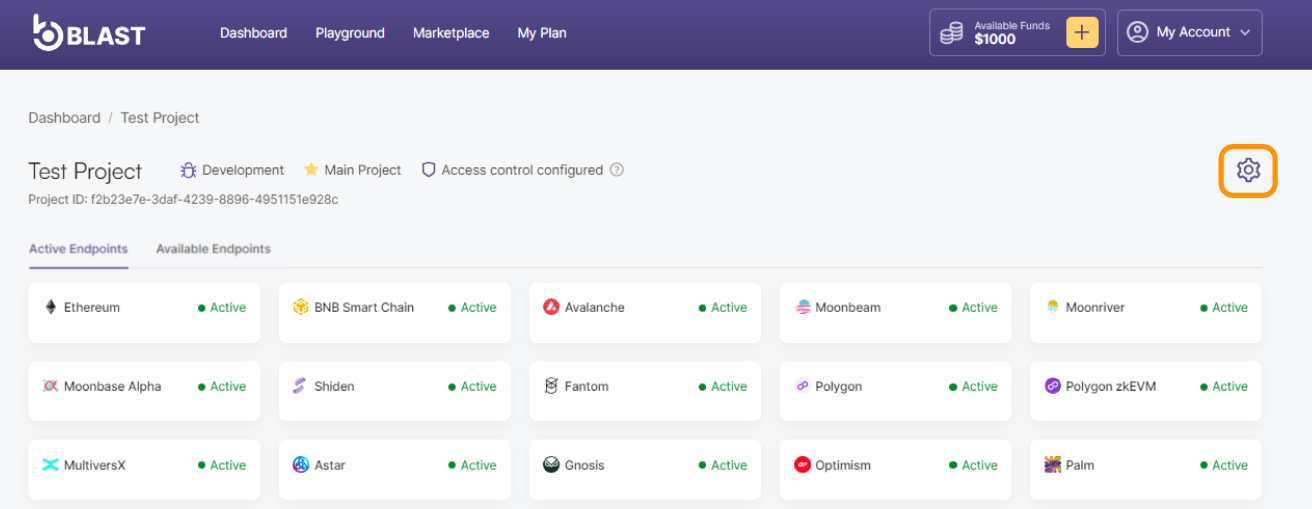
-
In the Usage Limits tab, you'll find sliders for "API Calls / Month" and "API Calls / Second". Adjust these sliders or type the desired limits based on your project's requirements.
- API Calls / Month: This setting controls the total number of API calls your project can make in a month. It's useful for keeping your usage within a specific budget.
- API Calls / Second: This setting limits the number of API calls your project can make per second, helping prevent abuse and ensuring equitable resource usage among all users.
- The maximum limit you can set is determined by the limits of your subscription plan. You cannot configure project settings to exceed these plan-based limits.
- API Calls / Second can be set between 1 and plan-based limit.
- Click Update project button to save your changes.
- Removing Limits: You can remove any set limit directly from the "Usage Limits" tab by pressing the "Remove limit" button. This action will immediately save your updated preference. If you wish to remove the other limit as well, you need to access the settings again.