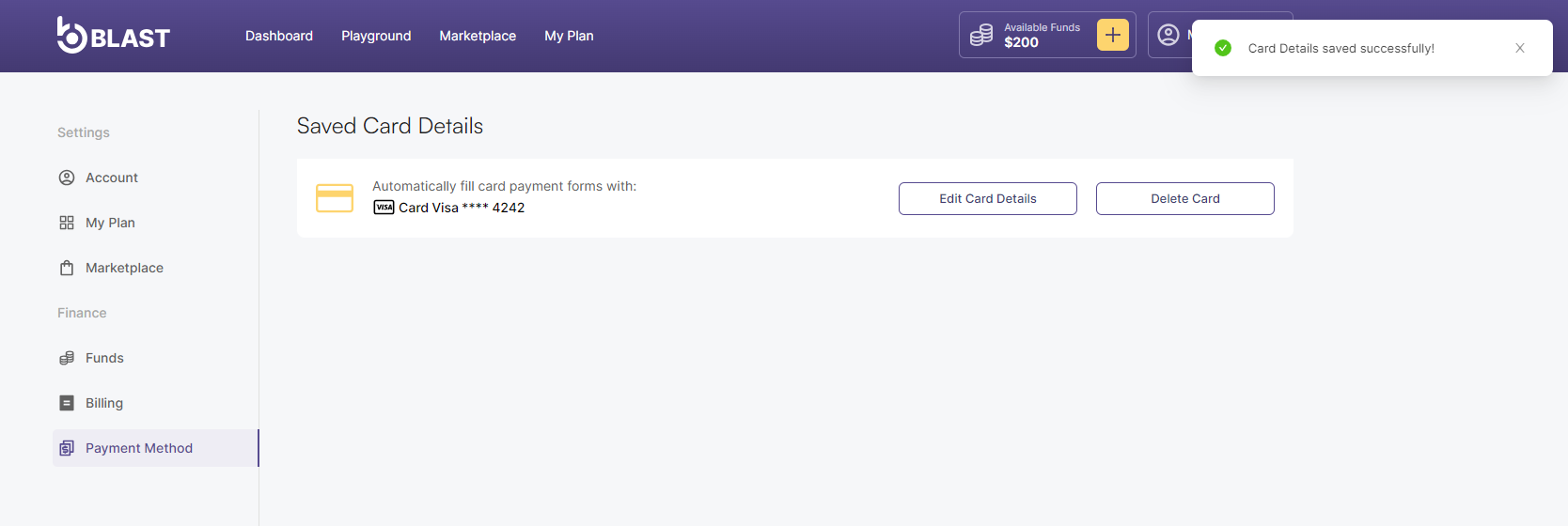Add Funds using Card
This step-by-step tutorial will guide you through the process of adding Fiat funds (Credit or Debit card) to your Blast account.
Prerequisites
- A Credit or Debit Card with available funds and a Blast account
Adding funds
- Performing an upgrade will require you to have sufficient funds added to your account. To do that, you can click on the + icon displayed at the top of the page. Alternatively, you can navigate to My Plan section within the Blast platform and click on the Funds tab, which is displayed on the left side of the page.
info
Card details can be saved during the payment flow or can be added on the Payment Method page.
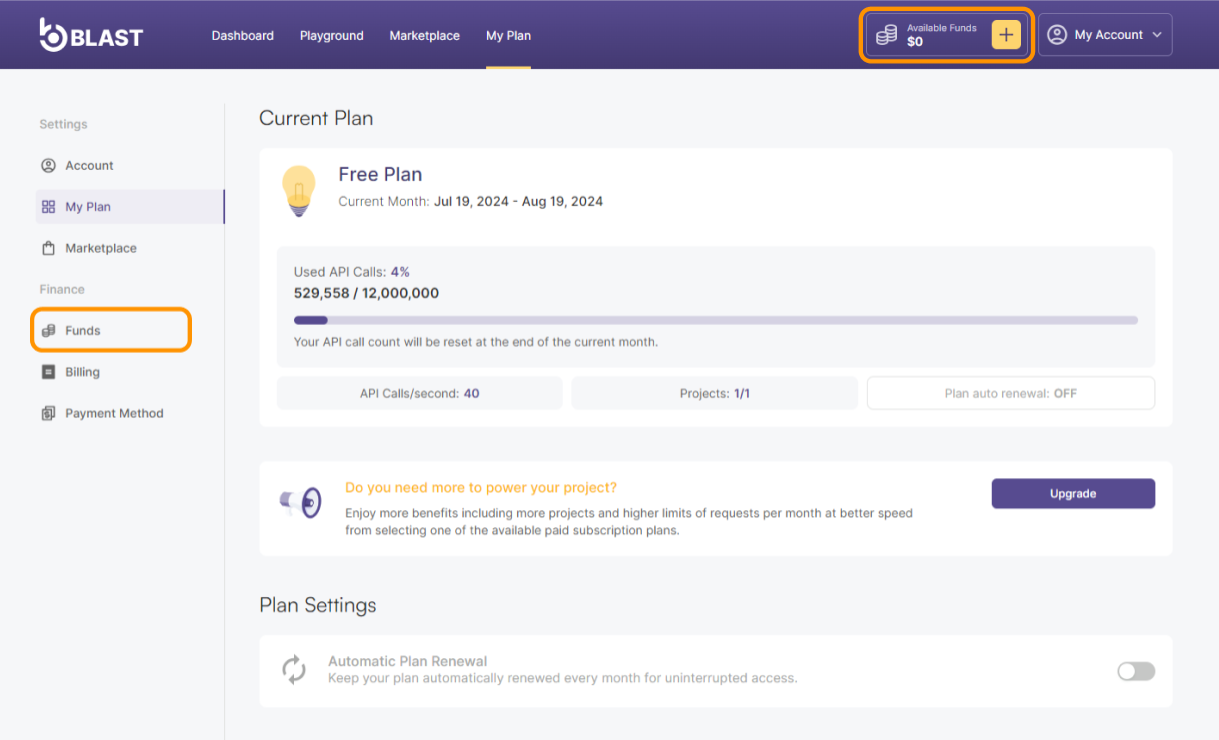
- If you want to consult the current standard plans and pricing before adding funds you can click on Upgrade plan button. Add Funds button is also available within this pop-up.
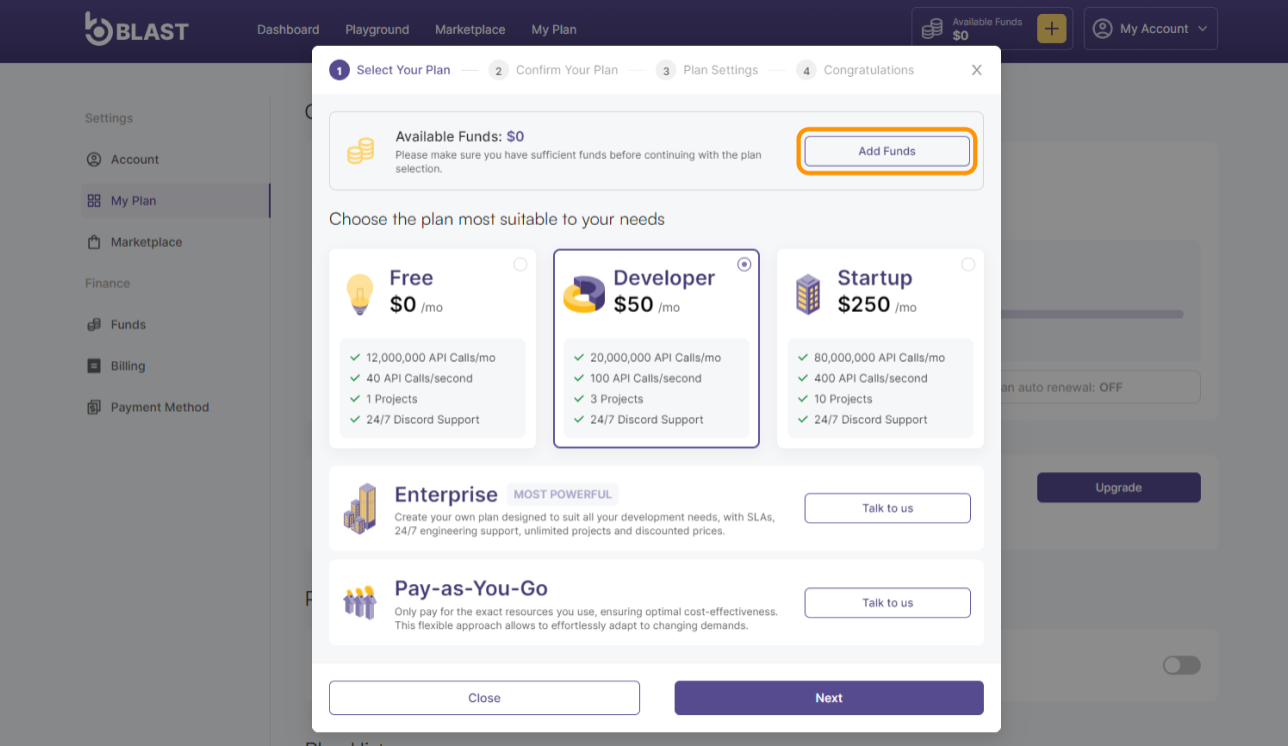
- Select your payment method: Top up with Fiat (using a Debit or Credit Card) and mark the checkbox to acknowledge that funds added via debit or credit card payments are ineligible for refund back to the originating card. Click Next button to proceed.
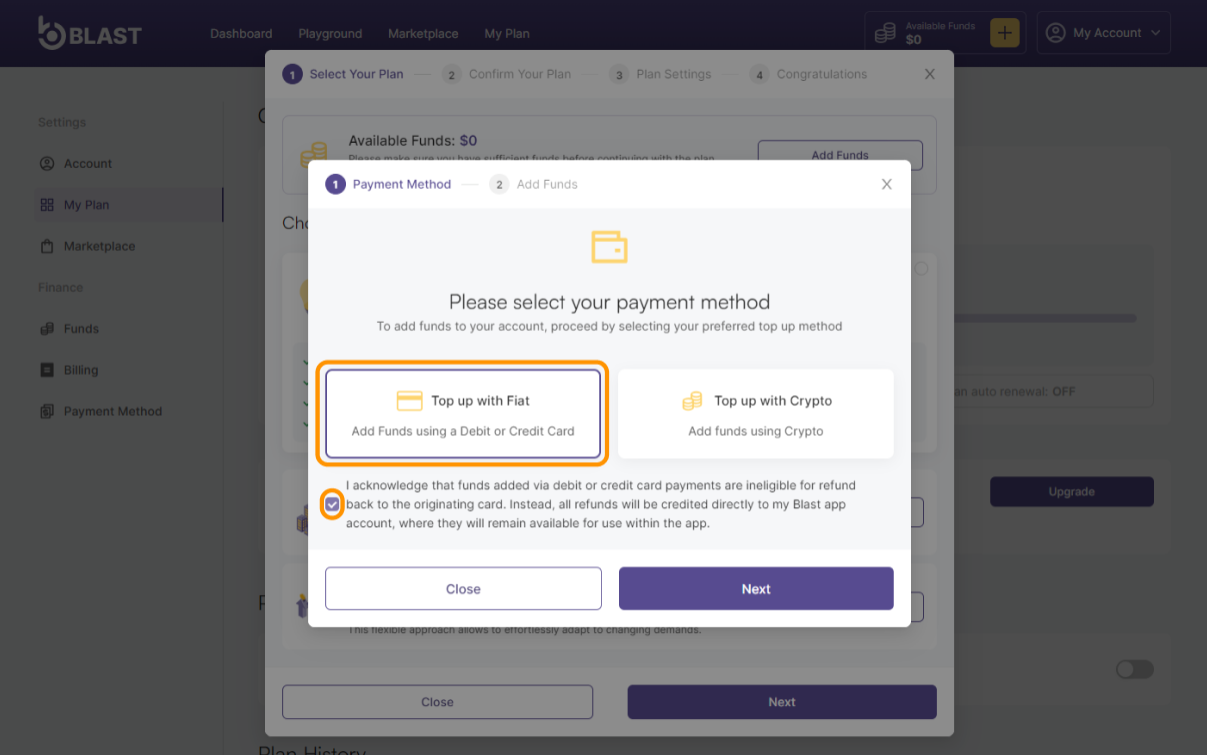
- A new pop-up window will be displayed to add card details if there are no card details saved. Type in the card details, desired amount and click Add Funds button.
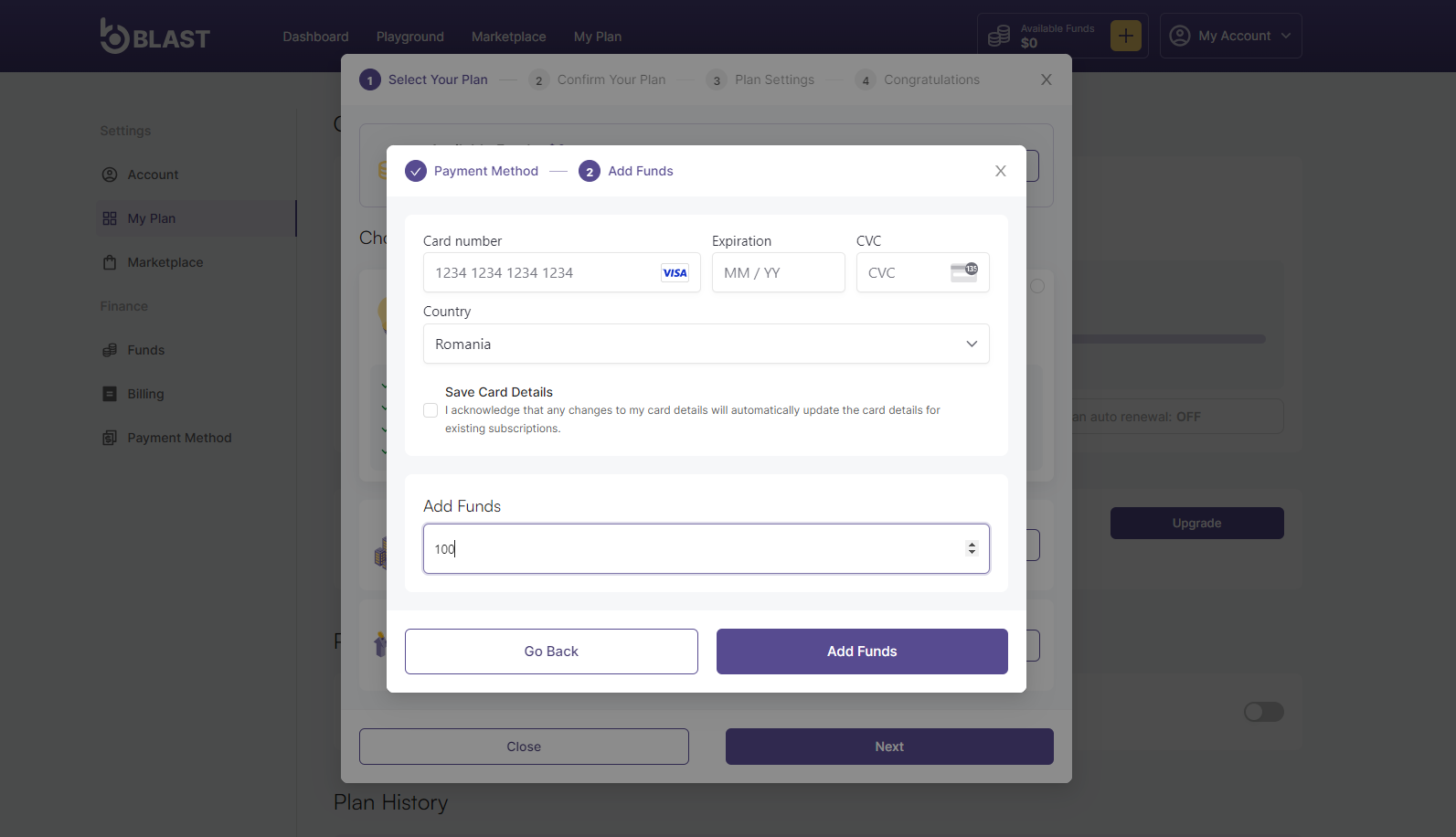
- A notification message will be displayed to inform about the transaction status.
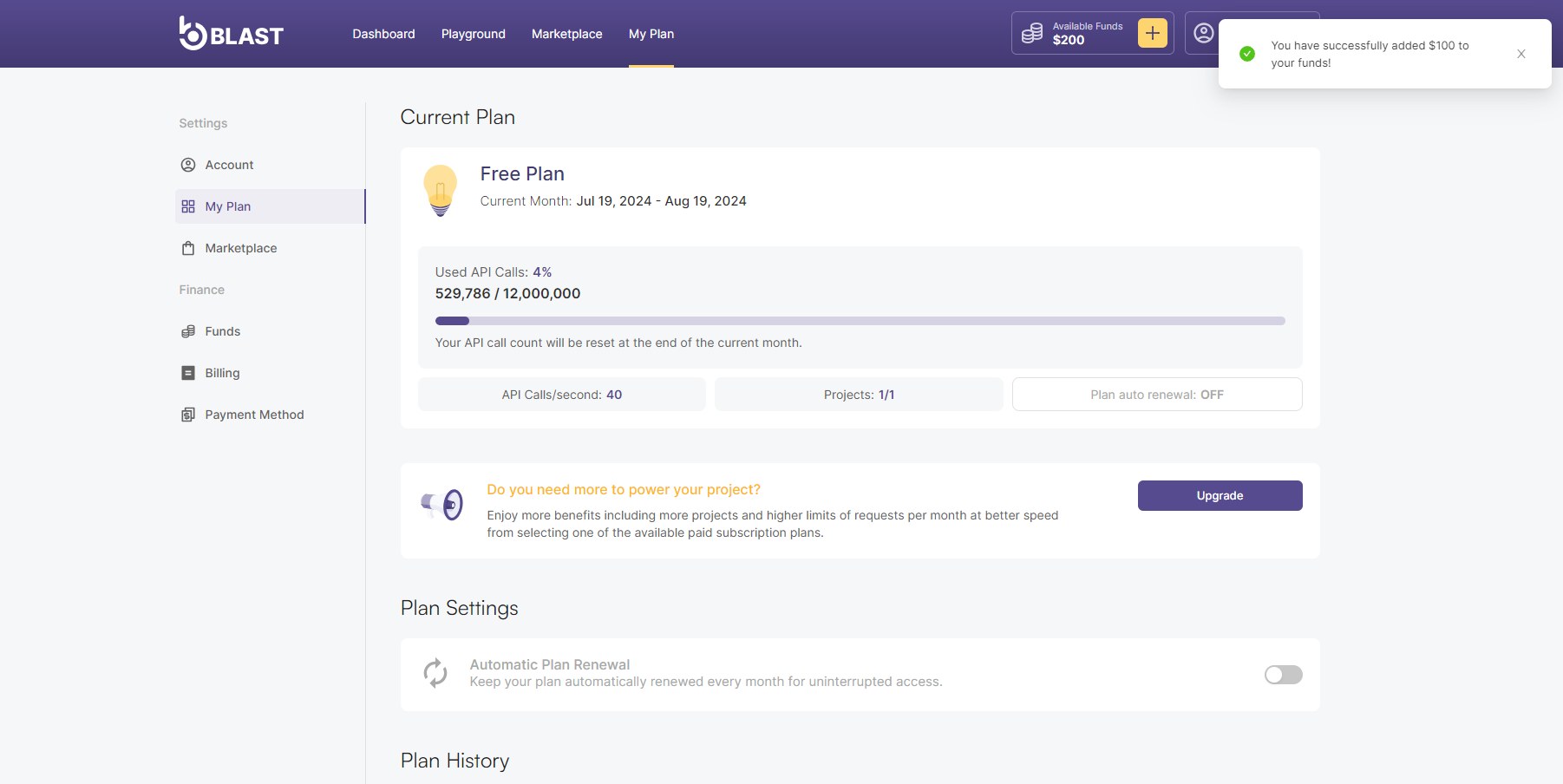
- Available Funds can be checked anytime on the Funds section displayed at the top of the page. For additional information regarding past transactions, you can navigate to My Plan section and click on the Funds tab, which is displayed on the left side of the page.
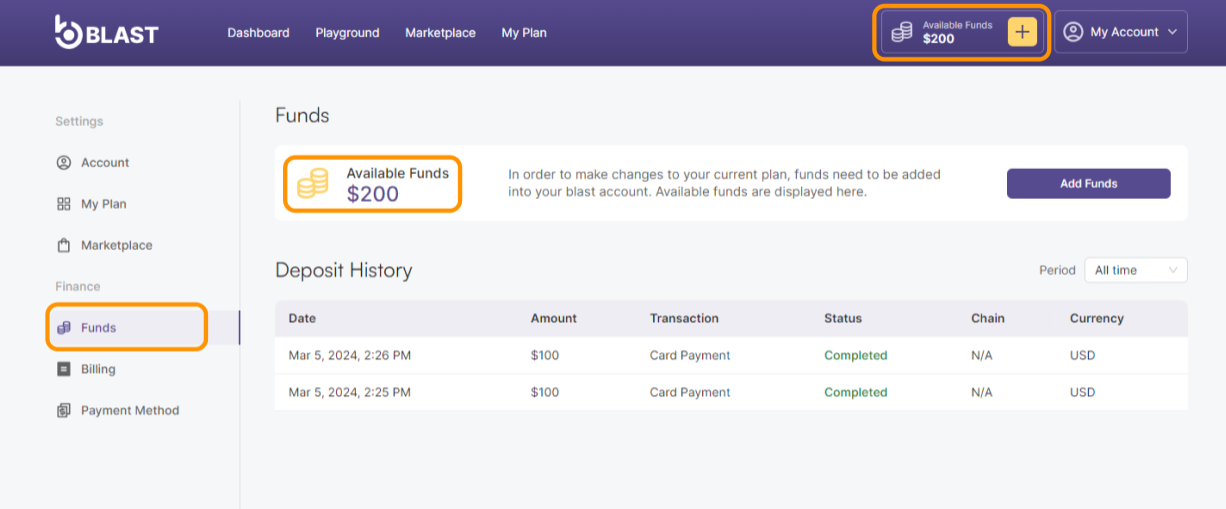
Save card details
- Card details can be added and saved for future payments on the Payment Method tab. You can navigate to My Plan section, click on the Payment Method tab and then on Add a card button.
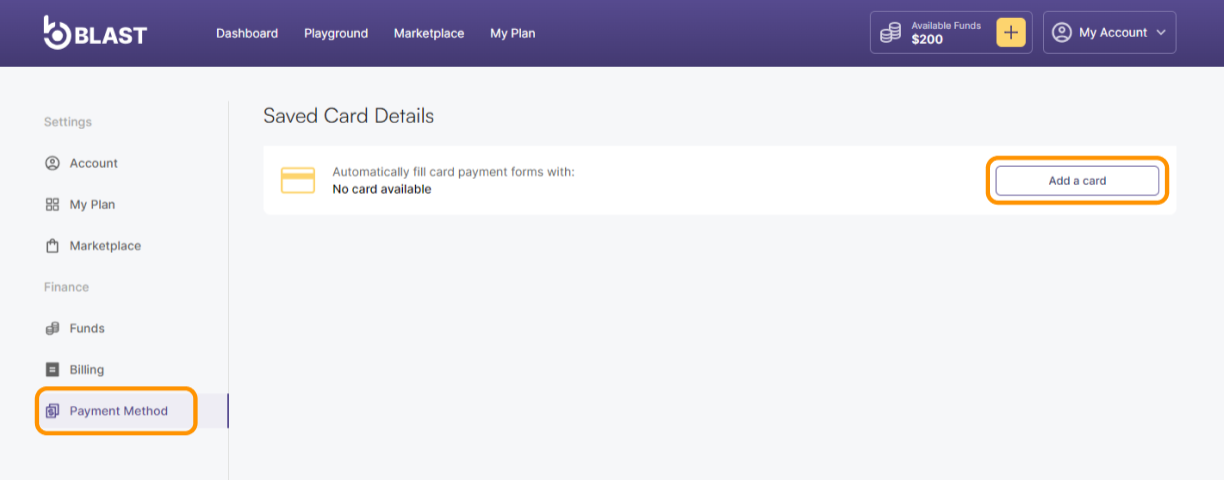
- Type in the card details and click on the Submit button.
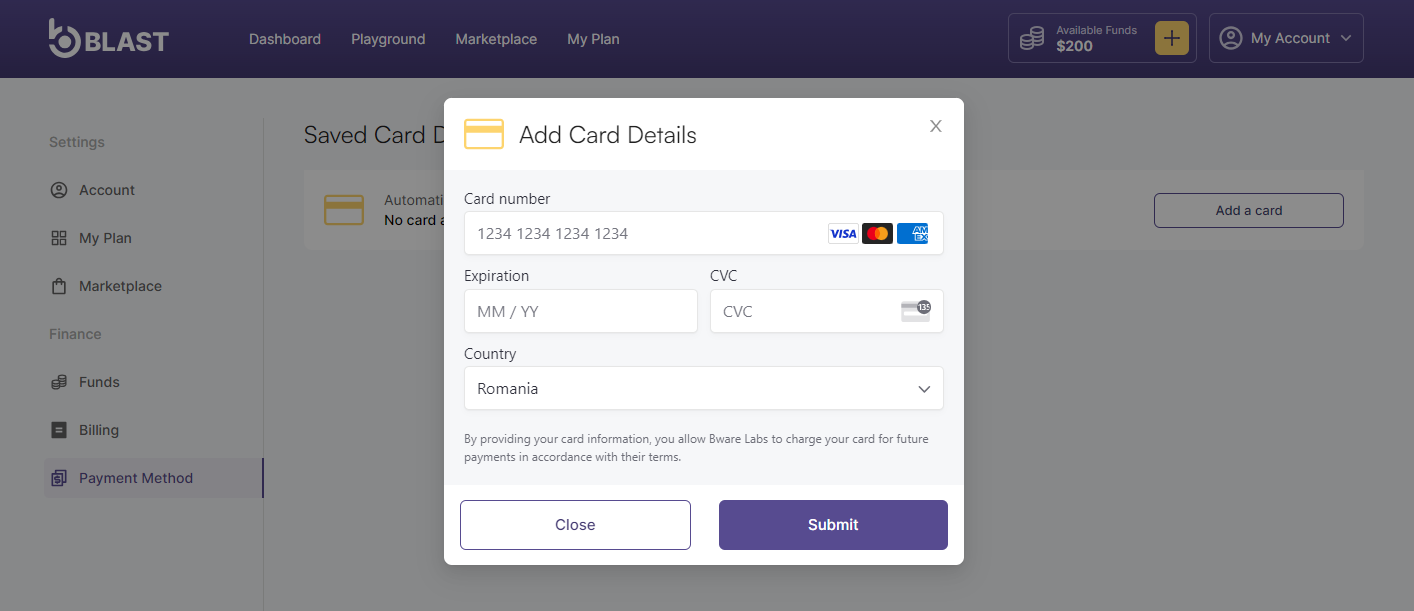
- Card details are now saved and can be used for future purchases: