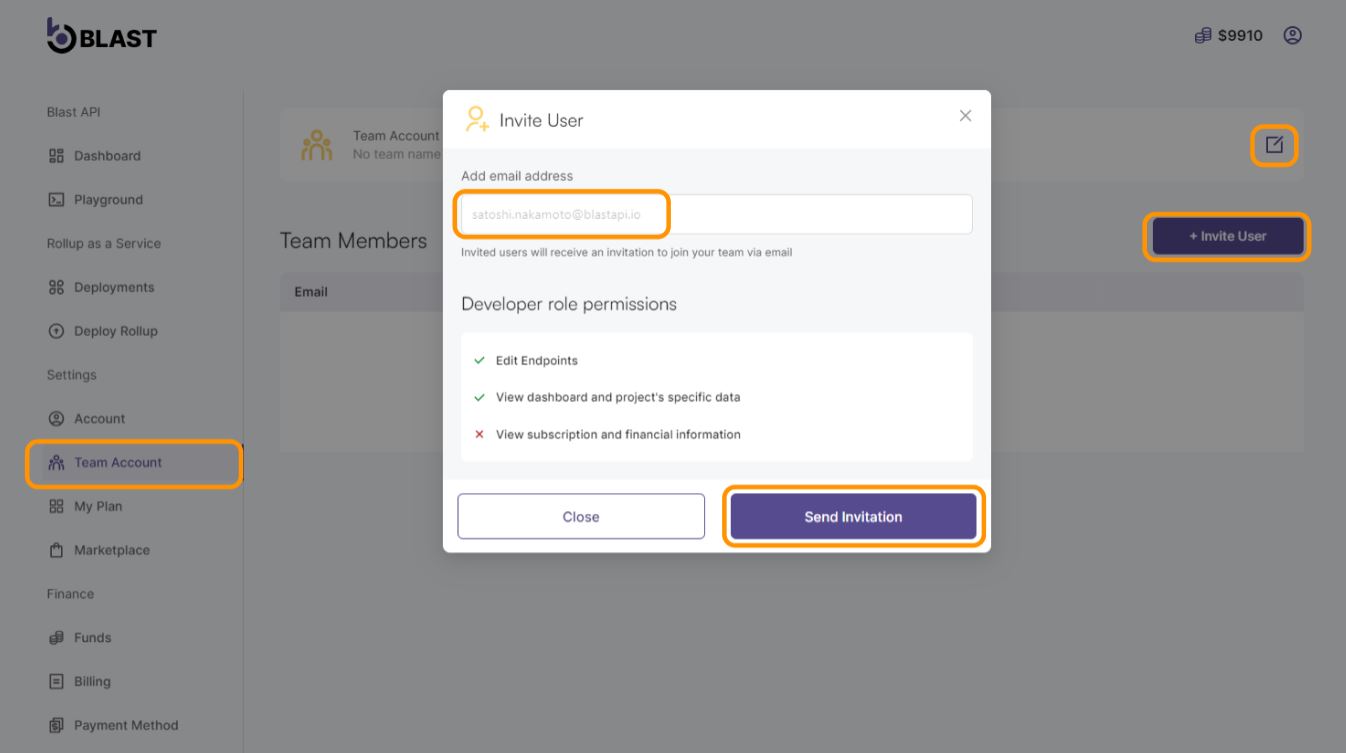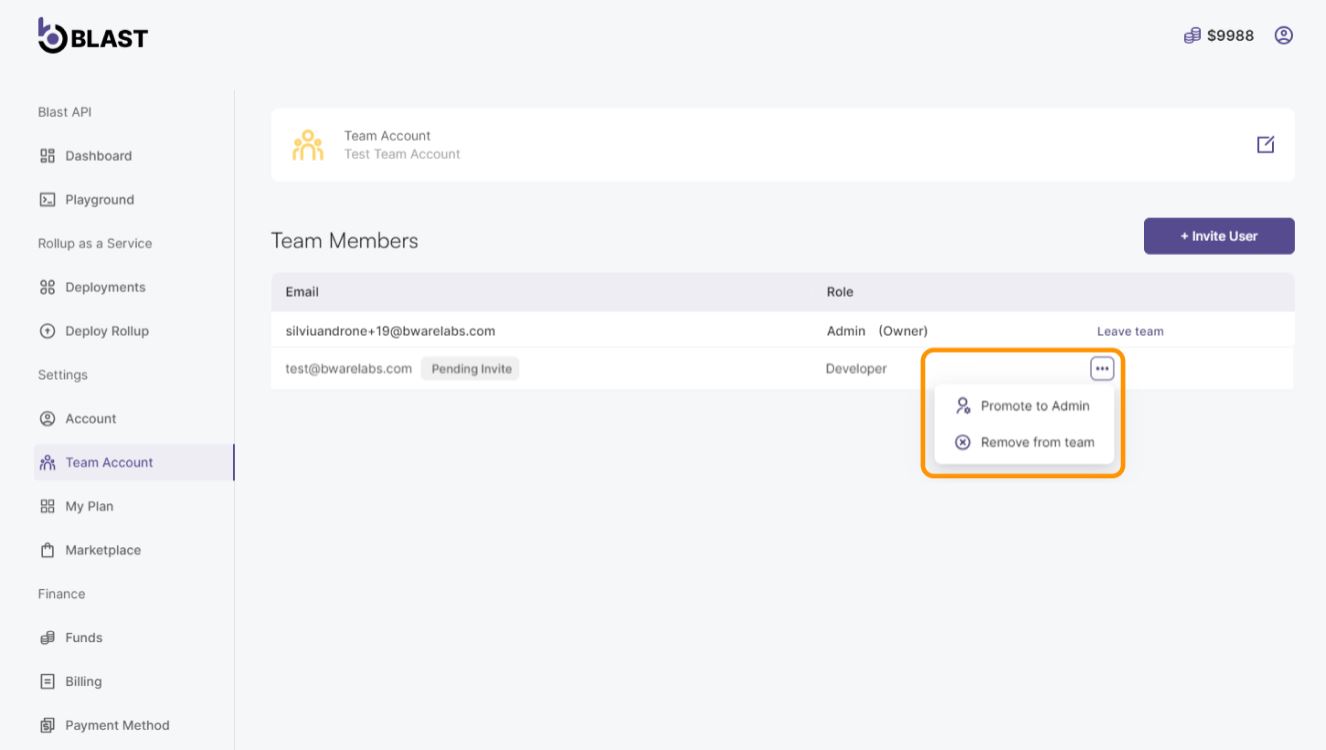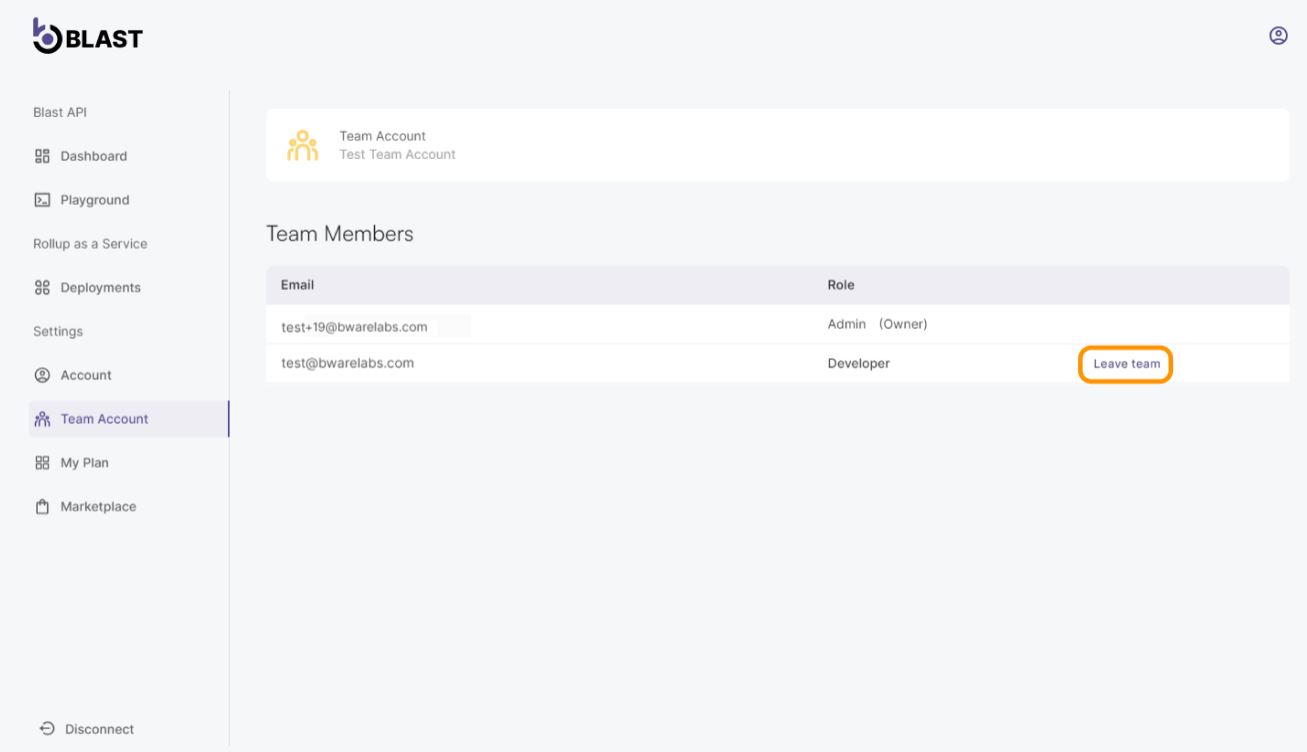Managing Team Accounts
This guide will help you understand how to manage team accounts, allowing efficient collaboration and role management within your team.
Introduction
Team accounts on Blast provide a centralized management system for inviting new users, assigning administrative roles, and managing project permissions. These accounts are ideal for collaborative environments where multiple users need to interact with the same projects under varying levels of access and control.
Prerequisites
- Login already performed on Consumer APP
- Ensure that your account email is verified as it is essential for team account management and user invitations
- The team account owner must not have any active rollup deployments
Disclaimers
If you have active rollups, you will not be able to proceed with creating a team account for the moment.
Users invited to the team account will have their individual plans and projects deactivated and will utilize the team's active plans and projects.
Referral codes will not be applicable for users invited to join a team. Invited users will adopt the team's existing plan and will not benefit from any external promotional codes.
Creating and Managing Team Accounts:
- Navigate to the Team Account section in your dashboard, type in your team name and use the Invite Users button to add new members via email.
You can invite both new users and existing users. However, the existing users individual plans will be suspended as they join the team account and the users will be displayed as pending until they confirm the invitation.
The user who creates the team account (owner) will retain all existing funds, plans, and projects associated with their account. This ensures that the owner's resources remain intact and are not affected by the creation or management of the team account.
If you maintain a distinct account for your personal projects, it will remain unaffected, ensuring continued access. We suggest utilizing separate accounts for personal and team projects to maintain a clear distinction between them. This approach prevents any disruption in accessing your personal projects when joining or managing team projects.
- On the Team Members section, you can assign roles such as Admin or Developer based on the responsibilities and access level required. The option to remove members from the team is also available.
Only Admins can change team settings, manage subscriptions, and handle billing.
-
The image below illustrates that an invited user has restricted access to the team's resources and no longer has access to the Deploy Rollup, Funds, Billing, and Payment Methods sections reserved for team environments.
Invited users can choose to leave the team at any time by accessing the Leave Team option in the Team Account section, allowing them to revert to their individual accounts.
It's important to note that upon leaving the team, their previous individual plans will not be reactivated automatically. The users must re-subscribe or adjust their plans according to their needs.
Additional Considerations
- Ensure that all team members are aware of their roles and the access levels associated with their profiles
- Regularly review and update team settings to align with project requirements and team changes