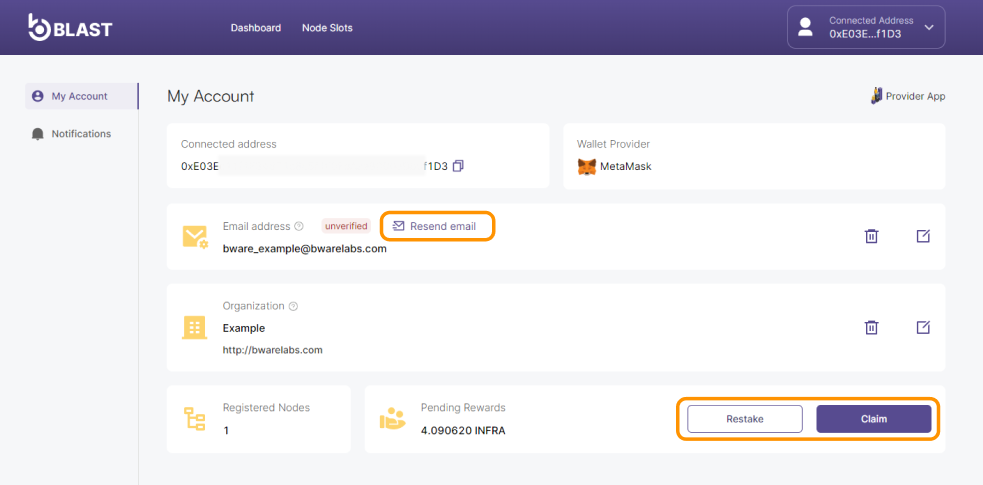Setting up Account Information
This tutorial will guide you through setting up your account information, including adding your email address and organization details, to ensure a complete and verified profile.
Prerequisites
- A compatible wallet for the blockchain network installed on your device, such as MetaMask browser extension or any wallet supporting the Wallet Connect protocol on your phone or laptop.
- Login already performed on Provider APP
Instructions on how to set email address and organization on Provider app:
- Navigate to to My Account page. Access this section by hovering over your connected address in the top right corner and selecting My Account on the dropdown menu.
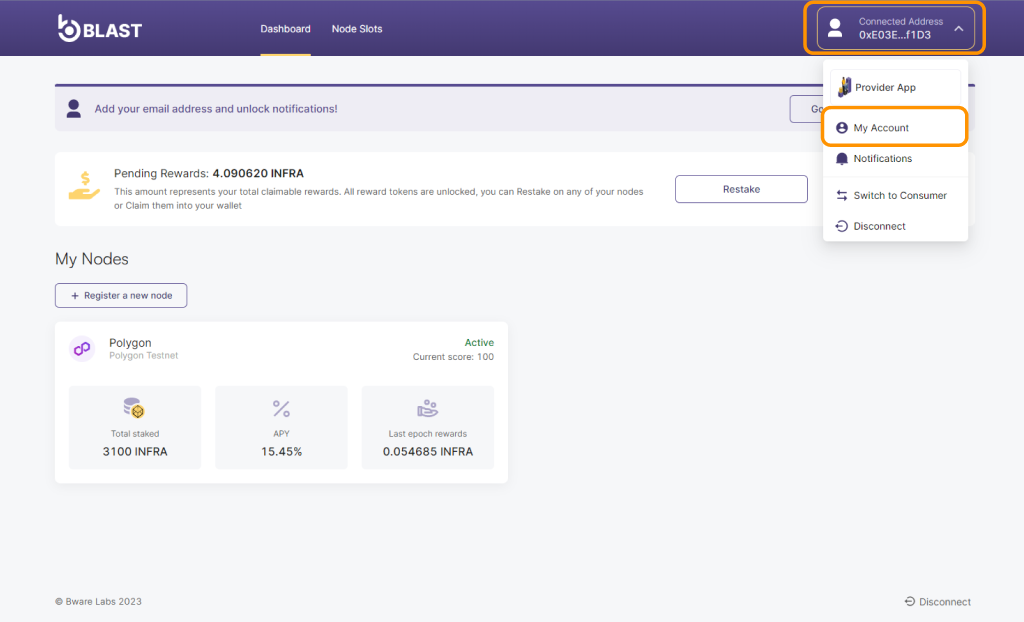
- Click on the Add email address and Add organization buttons and fill in the required details with your own information.
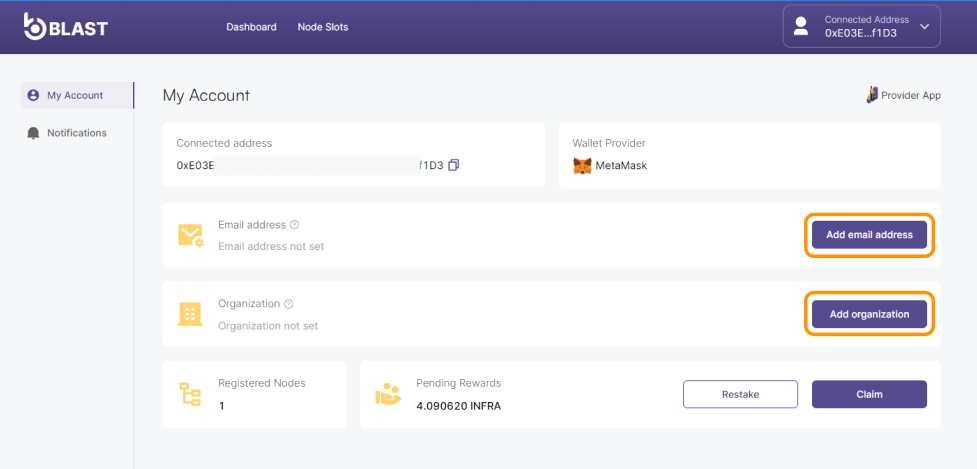
- Please note that after clicking on the Add email address button and entering your email, you will be required to agree with the Privacy Policy and Terms and Conditions. To do so, check the checkbox next to the statement and click Submit.
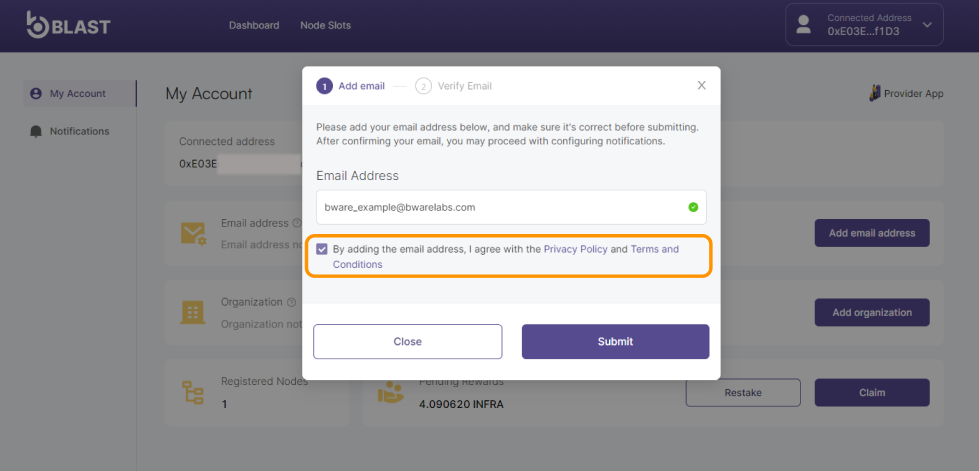
- To complete the process you need to access the provided email and click on the confirmation link. This step is necessary to verify and activate your email address within the account settings.
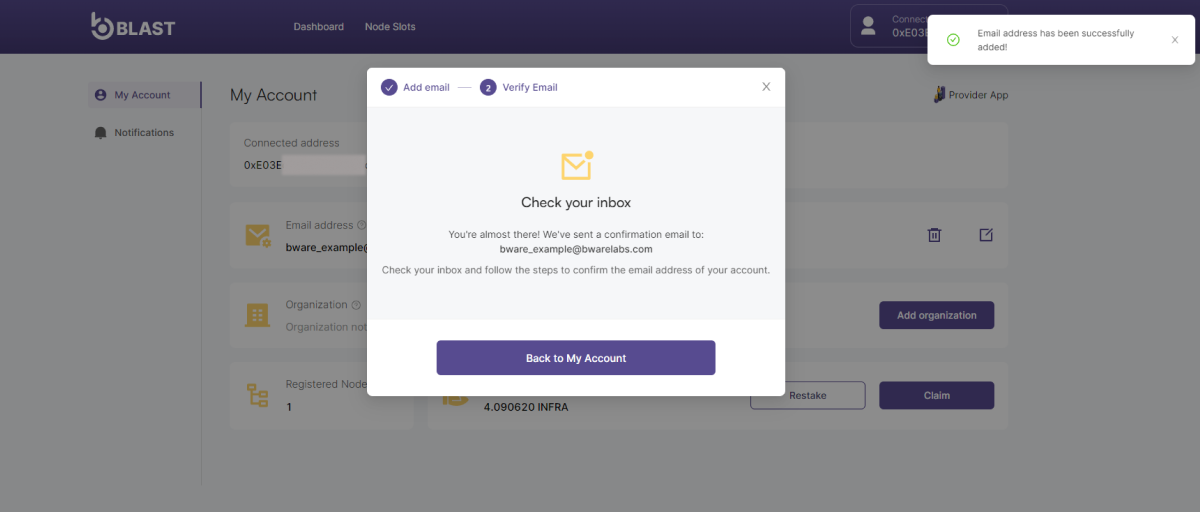
- If you haven't received the confirmation email, don't worry. You can request another one by clicking on the Resend email button. Additionally, at the bottom of the page, you will find another section displaying information about your your registered nodes, rewards and buttons to Restake or Claim your rewards..